Ensure you have activated your device on our website. You can do this here.
First and foremost, the skin sensor is a safery feature designed to ensure the device will not unlock if it is not compatible with your skintone. There is a skin tone compatibility chart in the manual included with your device, please check this against your skin to ensure the device is suitable for you. Please note variations in screen settings may mean the chart appears slightly different on your monitor.
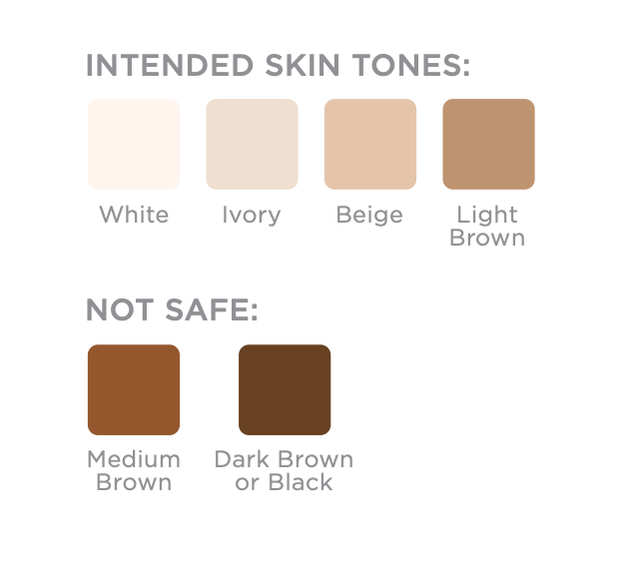
Tanning throughout the year, or using fake tan, can affect the device's ability to unlock as your skintone changes, this is normal. In such cases, it is necessary to wait until your tan fades and the device is once again compatible with your skin.
Ensure your skin is clean and dry, with no lotions, creams, or serums which can block the sensor.
Ensure the Tria Laser 4X is unplugged from the battery charger and press the power button to turn it on. The display will show the lock and skin sensor icons. Hold the skin sensor (red light at the base of the Tria Laser 4X) against the skin in the area you wish to treat, make sure the sensor is in full contact with the skin and is held firmly in place. The skin sensor will automatically sense and check your skin. If the Tria Laser 4X is safe for your skin tone, the Tria Laser 4X will emit a series of beeps and unlock. If the lock icon is still visible and you do not hear a series of beeps, then it may not be safe for you to use the Tria Laser 4X. Or, you may be using the skin sensor incorrectly and need to try again. To try again, lift the skin sensor from your skin and follow Steps 1 and 2 above, ensuring there is firm contact with the skin.
Try cleaning the skin sensor with a damp cloth, or using rubbing alcohol. Ensure it is fully dry before trying again.
Try unlocking the device on various parts of the body, including areas which may be lighter or darker in tone.
Ask a friend or family member to try unlocking with their skin to double check.